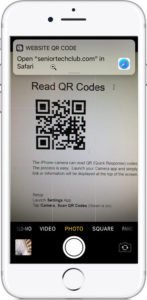
Read QR Codes using the Camera app
However a club member asked about a different need with a QR code. It might be a QR code that you captured in a photo or a screenshot. With the camera approach used by the iPhone or iPad, you would have to print the photo or display on a different screen in order to read it.
There are dedicated QR code apps that would allow you to scan a QR photo. However, there is an app that many people already have on their phones that would scan these photos, the Google app. With the Google app, you would use the Google Lens function.
THE GOOGLE APP
You generally don’t need the Google app in order to perform a Google search on your device. You can go a Google web search using the address bar in your Safari Internet browser. See Recipe #441 Searching the Web with Google – Tips and Insight.
However there are additional functions that the Google app presents including Google Lens.
GOOGLE LENS
Google Lens is a object recognition app from Google that searches an image or camera view for information. You can use it for QR codes, bar codes or any object that you point the camera at. If you point the Camera at a picture of the U.S. Capitol, it will identify the object as the U.S. Capitol Building.
INSTALLING THE GOOGLE APP
Find the Google app in the App Store. Search for Google in the App store to find the app.

The app is FREE as indicated by the GET instruction.
Confirm the installation and wait for the install to complete.
The app’s icon will be added to the home screen.
![]()
Tap the Google app icon to launch the Google app.
Step-by-Step
USE GOOGLE LENS
Google Lens is available on two different apps that you can install on your Android /IOS device. It is available in the Google app or in the Google Photos app. For this process, we will introduce Google Lens as found in the Google app.
- On your ilPhone, open the Google app.
- In the search bar adjacent to the microphone, tap Google Lens
.
- Give the Google app permission to use the camera. You will see this if you haven’t used Google Lens before. Tap Turn on camera to use Lens.
- On your screen find Photos icon on the upper right of the screen. Your Photo library will display.
- Tap the All Photos icon to select the photo that contains the QR code you wish to scan. Tap that photo
- In a few seconds, the information from the QR code will be displayed on the screen. Tap Website to access the website of the code.
Watch a short (under 2 minutes) video demonstration below to see how it works.
SETUP
Using Google Lens for scanning a QR Code requires the installation of the Google app for IOS





0 Comments